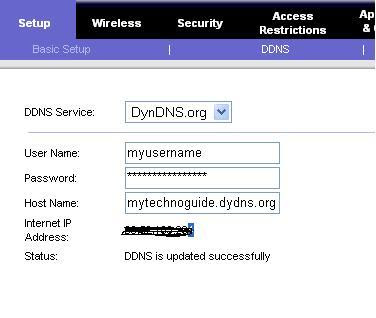Listen to this article
Listen to this article
Let say you have your normal ISDN line or broadband internet connection with a dynamic ip address, and you have successfully setting up web server on your own pc, and you want to be able to access your home web server when you are away from home. In other words, you want to host a website or blog from your home pc without registering any domain with your ISP. The problem is, almost every ISP uses Dynamic IP addresses that change on a regular basis if you buy a basic package and how you can give domain name without registering with any domain name? The answer is using DDNS or dynamic DNS.
As i can quoted from Wiki, "Dynamic DNS is a system which allows the domain name data held in a name server to be updated in real time. The most common use for this is in allowing an Internet domain name to be assigned to a computer with a varying (dynamic) IP address. This makes it possible for other sites on the Internet to establish connections to the machine without needing to track the IP address themselves. A common use is for running server software on a computer that has a dynamic IP address, as is the case with many consumer Internet service providers."
"Dynamic DNS service is provided on a large scale by various DNS hosting services, which retain the current addresses in a database and provide a "client" program to the user which will send an update to the service whenever the server's IP address has changed. Many routers and other networking components contain a feature such as this in their firmware."
The easiest way to implement Dynamic DNS or hosting a home website is to get a cool Modem which offers a Dynamic Domain Name System (DDNS) feature.DDNS lets you assign a fixed host and domain name to a dynamic Internet IP address. It is useful when you are hosting your own website, FTP server, or other server behind the Gateway. Before using this feature, you need to sign up for DDNS service such as www.dyndns.org, a DDNS service provider.
For me i used a linksys ADSL Home Gateway. This modem is already built in with Dynamic DNS feature in its firmware. I got two choices of service to use, dydns.org and tzo.com. For me, may be mytechnoguide.dydns.org sounds good, so i chose dydns.org. The initial step is to register free dynamic dns at www.dydns.org. After register, i got my username and password that i choose before.
After login, I create a new dynamic DNS host, mytechnoguide.dydns.org. The website is automatically check my ip and record it as their reference to my new host mytechnoguide.dydns.org .
 To update the IP address regularly when my ISP gives different IP address daily, I have to enable DDNS on my Linksys modem as below;
To update the IP address regularly when my ISP gives different IP address daily, I have to enable DDNS on my Linksys modem as below;
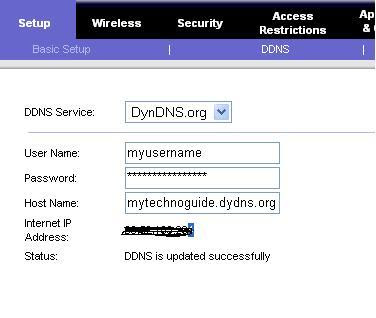
After doing this, i can test my connection by typing http://mytechnoguide.dydns.org on the browser address. Because I did not set the local PC ip for the modem/gateway to forward to, the result I got is my modem configuration page. To fix this, I have to set Port Forwarding on Modem/gateway. For example as below.

This step is to enable my modem/gateway to forward all http port 80 request to a web server with local ip address given by the gateway/dhcp router as 192.168.1.64. By doing the steps, all request at address mytechnoguide.dydns.org will be automatically forwarded to 192.168.1.64. Then, you will see the default page of your homepage/intranet at port 80.
That's all. Have a nice try.
Listen to this article